These features refer to the WooCommerce orders list
Order Status Filter #
In WooCommerce Core, the default filter is “All”, which displays all orders of any status. With BKF, the default is “Active”, which displays only orders that are in one of the following statuses:
- Received
- Scheduled
- New (Petals)
- Accepted (Petals)
- Prepared
- Ready for Collection
- Out for Delivery
- Invoiced, Awaiting Payment
- Draft (Phone)

Order Notifier #
If the Order Notifier feature is enabled, this toggle will appear at the top-right of the orders list:

When the toggle is enabled (green), the system will check every 30 seconds for new orders. If an order is found, the sound selected in your settings will play and a short summary will appear above the orders list:

The toggle is session-persistent – if you turn it on, it will be on next time you log in. While enabling the order notifier feature is global, turning it on here is per-user.
Columns #
If any of the below columns have not appeared, check your Screen Options (top right of the screen):
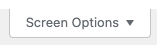
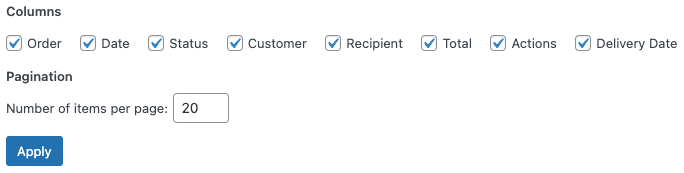
Delivery Date Column #
A column will be added to the orders list table for delivery dates – if a time slot is selected for the order this will also display here.
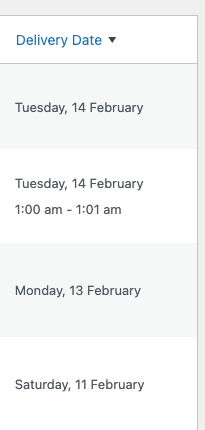
You can click the column title to sort orders by delivery date – clicking it again will switch the sort order (ie. ascending/descending)
Filter by Delivery Date #
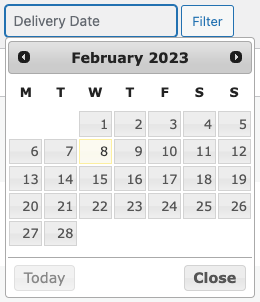
To filter orders by delivery date, click the Delivery Date field in the filters above the orders list, click the date you wish to display, then click Filter.
Status and Actions Columns #
Petals Accept/Reject #
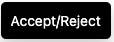
See here.
PDF Actions #
![]() downloads the Tax Invoice as sent to the customer (not applicable for Petals Network orders)
downloads the Tax Invoice as sent to the customer (not applicable for Petals Network orders)
![]() downloads the printable Worksheet
downloads the printable Worksheet
Statuses and Status Actions #
Here are the possible statuses and what they are intended for. The Action Icon appears in the Actions column and converts the order to the relevant status and triggers any associated emails. (For Petals Network orders, it also sends the appropriate transmission to Petals).
| Display | Action Icon | Purpose | |
|---|---|---|---|
| Payment received (paid) and stock has been reduced; order is awaiting fulfilment. All product orders require processing, except those that only contain products which are both Virtual and Downloadable. | Customer, Merchant | ||
| You’ve acknowledged the order. If you print worksheets, this could be used to indicate you’ve done so. | Customer | ||
| The order is made, and ready to go out for delivery | Customer | ||
| The order is made, and ready for collection by the customer. | Customer | ||
| The order is on the road for delivery. | Customer | ||
| The order has been forwarded to another florist either directly or through a relay network. | |||
| Awaiting payment – stock is reduced, but you need to confirm payment. | Customer | ||
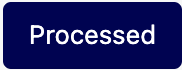 | The order has been processed – no further action is required | Customer | |
 | The order has been collected – no further action is required | Customer | |
| The order has been delivered – no further action is required | Customer | ||
| Payment failed or was declined (unpaid) or requires authentication (SCA). Note that this status may not show immediately and instead show as Pending until verified (e.g., PayPal). | Merchant | ||
| Newly received Petals Network order – accept/reject action required. | Merchant | ||
| Accepted Petals Network order – functions the same as Received status. | |||
| Rejected Petals Network Order – no further action required. | |||
| Order received, no payment initiated. Awaiting payment (unpaid). | |||
| Phone order received, invoice sent to customer. Awaiting payment (unpaid). | Customer | ||
| Draft order created in the admin dashboard. | |||
| Draft phone order created in the admin dashboard. | Merchant | ||
| Canceled by an admin or the customer – stock is increased, no further action required. | Merchant | ||
| Refunded by an admin – no further action required. | Customer |
Customer emails are not sent for Petals Network orders of any status.
* While On hold orders don’t send their own separate merchant email, the “new order” email generated to merchant by a Received order is sent.



