General Settings #
Card Message Length #

BKF adds a Card Message field to checkout, for all orders containing any items that are not virtual items. (This means that if only digital items are ordered, no card message is collected). This field sets the maximum number of characters including spaces/punctuation, that a customer can enter at checkout. There is no character limit when editing the order as an admin.
Other Features #
These all enable optional features.
Product Archives #

Ticking this will cause the Short Description for each product to be displayed below its name in lists of multiple products.
Petals Network #

Enables the Petals Network integration
Disable Order Comments #

WooCommerce, by default, includes an optional Order Comments field at checkout – a freetext field that may not be useful for florists. This field hides it at checkout (though it is still available if manually editing an order in the backend at this time).
Enable Order Notifier #
If enabled, each admin user will have the ability to enable the Order Notifier on the Orders List screen.

After enabling the feature, click Save Changes to apply your changes, and the audio file choice will appear:
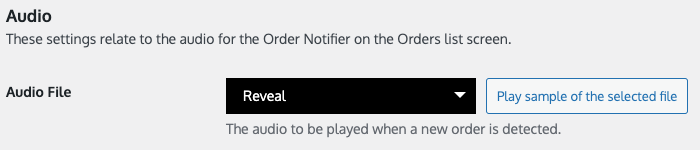
There are currently 9 options – select an option and click the Play button to the right to test each file.
Make sure you click Save Changes to apply your choice.
Confirm Email #
If enabled, logged-out customers will be required to confirm their email in a second field to ensure it has been typed correctly.

Auto Process Orders #
If enabled, automatically changes all orders to Processed after checkout.

Admin Bar #
If enabled, adds a menu to the admin bar with all WooCommerce settings screens.

Advanced Settings #
Purge on Deactivation #

If this is checked when you deactivate the plugin, when you then delete the plugin the database will be cleaned of all BKF tables and rows we can find. This is particularly useful for troubleshooting theme/plugin conflicts.



