Can be used to add new formats to those listed within the Phone field.
Add #
After pressing the plus symbol next to Phone Formats, this dialog will appear:
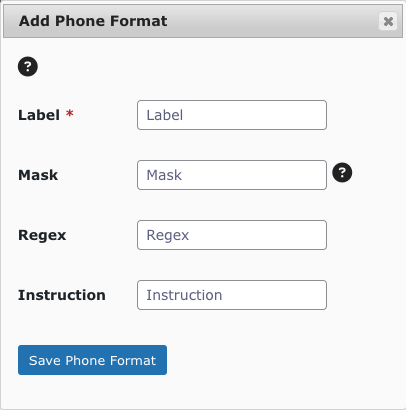
| Field | Purpose |
|---|---|
| Label | The label which will be displayed for the choice in the Phone Format setting, on the fields properties tab, in the form editor. |
| Mask | Optional. The input mask to be applied to the input when the form is displayed or leave blank if an input mask should not be used. Here are some examples |
| Regex | Optional. The regular expression which should be used when validating the field value on submission or leave blank if validation of the value should not be performed. You can use regex101 to build your expression if you’re not familiar with RegEx. |
| Instruction | Optional. The text you want to display beneath the field input if the value fails the validation performed using the above regex, (i.e. Phone format: (###) ###-####) or leave blank if you don’t want to display the instruction. |
After clicking Save Phone Format, the format will save and the page will refresh with the new format appearing in the table.
Delete #
Simply click the cross next to the format’s ID number, and confirm in the alert:




