The last step of integrating Merchant Warrior with Gravity Forms is creating a feed. A feed communicates information to Merchant Warrior each time a user successfully submits your form. This is a critical step. If it is not completed, nothing is sent to Merchant Warrior for processing.
Once a feed has been created and enabled, it will capture a payment when triggered. The payment will initially go to a Processing status – then, nightly at 2am in your site’s timezone, the MW API will be polled to check the transaction status. From this, the status will either be updated to Success or Failed – a note will also be added to the entry’s log with the check outcome each time the check is conducted.
Create Your Feed #
- Select Forms from your WordPress dashboard to view your forms. Hover over Settings of the form you would like to add Merchant Warrior to, and select Direct Debit from the dropdown.
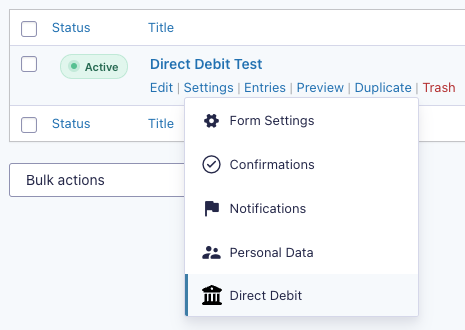
- You will be directed to a Direct Debit Feeds page. Select Add New or Create One to begin creating your Direct Debit Feed.
- Give your Feed a unique Name. This prevents any trouble with distinguishing the feed later on. It is not displayed to the user.
- Select the Transaction Type. As at time of writing, only Products and Services is available for this plugin.
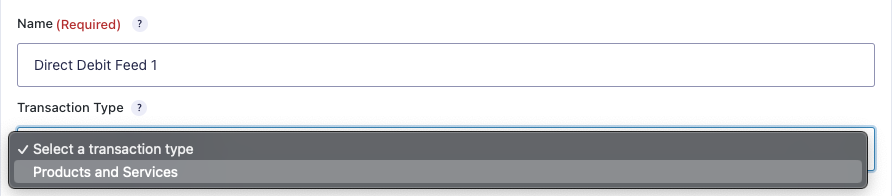
- You will then need to complete the various panels of Feed Settings to define how your feed should work – more information is below.
Do not use the MW Transaction ID entry meta in any of the below fields – this meta key is populated after the transaction is submitted.
Feed Settings #
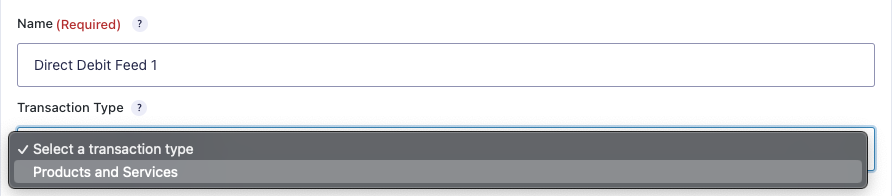
| Setting | Description |
|---|---|
| Name | Helps you identify this feed in a list. It is not displayed to the user. |
| Transaction Type | The type of payment this feed will create. Products and Services are single one-time payments, while Subscription is a recurring payment. Later options may be offered based on this choice. |
As at time of writing, only Products and Services is available in this plugin.
Products & Services Settings #

| Setting | Description |
|---|---|
| Payment Amount | Determines which form field will be used for the payment amount. For example, you could choose a specific product Field, or the form total. |
Other Settings #
Billing Information #
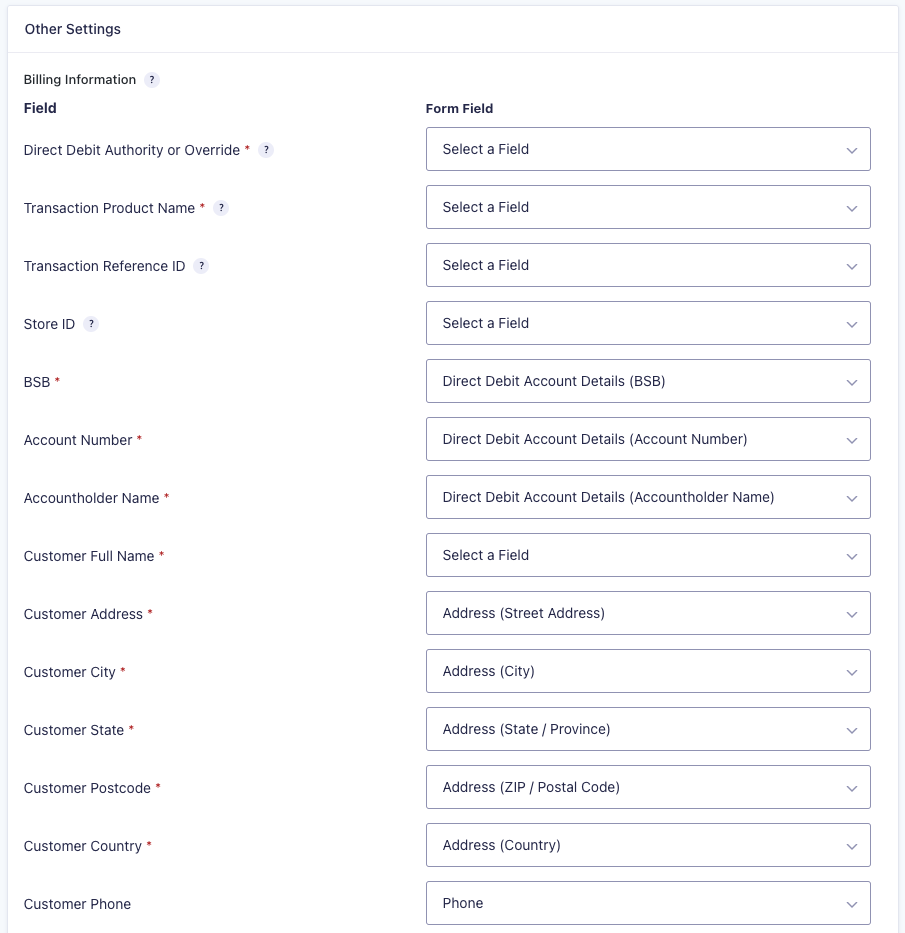
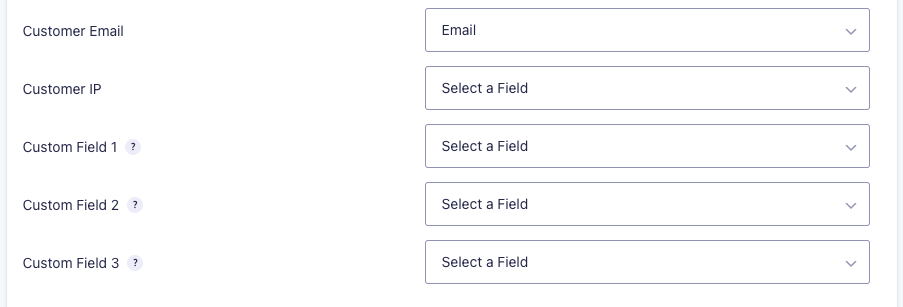
| Setting | Description |
|---|---|
| Direct Debit Authority or Override | Provide either a Direct Debit Authority field, or an override field – to prove you have obtained a valid Authority from the customer. |
| Transaction Product Name | A product (or sale) ID or description. We recommend using an order/product ID. This field’s primary purpose is to help the transaction be identifiable for reporting and accounting purposes. |
| Transaction Reference ID | This is a merchant’s unique reference ID for a transaction sent to Merchant Warrior. The main purpose of this ID is to verify the transaction via the queryCard API method in the event a valid response is not received. |
| Store ID | The value of this field is the merchant’s store name. Please note that you need to contact Merchant Warrior to enable the Store ID feature before you can use this parameter. |
| BSB | The BSB of the account to be debited, from a Direct Debit Account Details field. |
| Account Number | The Account Number of the account to be debited, from a Direct Debit Account Details field. |
| Accountholder Name | The Accountholder Name of the account to be debited, from a Direct Debit Account Details field. |
| Customer Full Name | The customer’s full name, from either a Name or Text field. |
| Customer Address | Line 1 of the customer’s address, from an Address field. |
| Customer City | The customer’s city, from an Address field. |
| Customer State | The customer’s state, from an Address field. |
| Customer Postcode | The customer’s postcode, from an Address field. |
| Customer Country | The customer’s country, from an Address field. |
| Customer Phone | The customer’s phone number, from a Phone or Text field. |
| Customer Email | The customer’s email address, from an Email or Text field. |
| Customer IP | The customer’s IP address – you can use the User IP option for this. |
| Custom Field 1 | Custom Fields are for your reference only and appear against the transaction in Barracks. |
| Custom Field 2 | Custom Fields are for your reference only and appear against the transaction in Barracks. |
| Custom Field 3 | Custom Fields are for your reference only and appear against the transaction in Barracks. |
Conditional Logic #
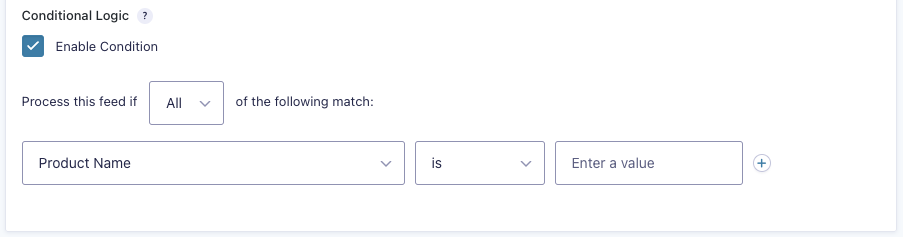
Set conditions to determine when to execute this Direct Debit feed. Refer to Gravity Forms’ Conditional Logic feed article for more information.



